IT Student Services
Resource hub for students needing support with technology and digital tools on campus.
IT Student Service Catalogue
Provides information on accessing university email, setting up Wi-Fi, and downloading essential software. The page also includes help with managing passwords and using online learning platforms. There are links to tech support resources, including FAQs and troubleshooting guides
Student Self Services

Wi-Fi spots
Internet access points on campus allows you to connect to Eduroam, Guest and VUT_STAFF Wi-Fi networks using your computer, smartphone, or other devices while away from your home or office network.
Eduroam is an international Wi-Fi internet access roaming service for users in research, higher education and further education.VUT students can connect to Eduroam both at VUT or when visiting any Eduroam participating University using their login credentials.
Click here to view the guide on how to connect to Eduroam.
Microsoft 365
VUT in collaboration with Microsoft gives its students access to Microsoft office 365 packages. All you need is your VUT students email address and the email password.
To connect to Microsoft Office 365, Click https://office365.com/ and use your VUT staff Outlook email address or student Google email address as username and your email password to log in.
Click here to access a step by step guide of how to connect to Office365.
The Google emails are intended for VUT students to collaborate with fellow students, academics, and any person world-wide. Click Google Email to view the guide on how to connect to access VUT Google emails for students. Login credentials are the students’ VUT email address and password
ITS – iEnabler
ITS is an ERP that brings together most of the University’s administrative resources into one system. The user interface for each person is tailored to them depending upon the roles they have in the University. The administrative systems under the ITS umbrella include students’ and staff iEnabler.
Students ITS – iEnabler
The students’ ITS iEnabler includes menus such as Residence Application, Academic Registration, Residence Registration, Student Admin, Financial Aid, Student Enquiry and more. The login credentials are the student number and ITS pin. Click https://vut.ac.za/its to access ITS.
Click here to access a step by step guide of how to reset your ITS pin.
Vutela/Blackboard
Vutela/Blackboard is managed by Centre of Academic Development (CAD) Department, for assistance on this service contact vutela@vut.ac.za. IT Services and CAD Department have collaborated to provide Students with the ability to login and access the Vutela/Blackboard portal using their student Email credentials.
Moodle
Moodle is a learning management system supported by IT Services. Students with subjects registered on Moodle can access the portal using their student Email credentials.
Click here to access a step by step guide of how to login to Moodle.
Self- Service Password
Online IT Service that allows users the ability to reset their password in case it is forgotten, expired or locked after several unsuccessful login attempts by themselves.
Register security questions
Register your security questions in order to be able to reset own password in the future. Click register your security questions
Password Reset
To reset your password in case you have forgotten it or your account is locked. Click reset password to get a new password.
Update Password
Use to update to preferred password or if you’re password has expired. Click here to Update Password.
Printing – Xerox
IT Services and Xerox have collaborated to equip Students with the ability to print, make copies and scan documents from dedicated Xerox printers within the VUT domain at a minimal cost using their student Email credentials. Printing Guide
FAQs
How can we help you? Browse the topics below for more information and frequently asked questions about IT Services.

I’m getting an incorrect password error when logging into my VUT Student email (Gmail Account), Blackboard, Eduroam?
1. If you are trying to login to the VUT Student email (Gmail Account), Blackboard, Eduroam for the first time please ensure that you:
Step1 click here to update your password and Step 2 click here to register your security questions.
Your default credentials are VUT student email(YOUR StudentNumber@edu.vut.ac.za) and password (Date of birth, using format YYYYMMDD), and create a NEW PASSWORD.
You will not be able to access the VUT Student email (Gmail Account), Blackboard, Eduroam without updating the password.
To access all the above study services, VUT Student email (Gmail Account), Blackboard, Eduroam. Login using the student email (StudentNumber@edu.vut.ac.za) and NEW PASSWORD.
2.If you have already updated your password and are still not able to login into the following services VUT Student email (Gmail Account), Blackboard, Eduroam?
Please RE-UPDATE your password using your updated password as the old password.
Step1 click here to update your password and Step2 click here to register your security questions.
Your default credentials are VUT student email(YOUR StudentNumber@edu.vut.ac.za) and password (using your updated password as the old password) and create a NEW PASSWORD.
You will not be able to access the VUT Student email (Gmail Account), Blackboard, Eduroam without RE-UPDATING the password.
To access all the above study services, VUT Student email (Gmail Account), Blackboard, Eduroam. Login using the student email(StudentNumber@edu.vut.ac.za) and NEW PASSWORD.
I’m getting an incorrect password error when logging into Student email (Gmail Account), Blackboard, Eduroam, Safire, Printing, Lab Computers and Moodle?
- If you are trying to login to the services for the first time please ensure that you Step1 update your password and Step2 register your security questions. Your default credentials are student email and password (ID/Passport number). You will not be able to access the services without updating the password.
In order to access all above study services login using student email and updated password.
- If you have forgotten your password and have already register your security questions. Click reset password to get a new password and Login using student email and password.
- If you are unable to follow above steps to update your password and reset password then email it_support@vut.ac.za
- If you have follow above steps to update your password and reset password and still unable to login to services then email it_support@vut.ac.za
For step by step guide click below link:
Self- Service Password:
Register security questions:
Register your security questions in order to be able to reset own password in the future. Click link for step by step guide register your security questions
Password Reset:
To reset your password in case you have forgotten it or your account is locked. Click reset password to get a new password.
Update Password:
Use to update to preferred password or if you’re password has expired. Click Update Password for a step by step guide.
How do I access ITs iEnabler?
Follow below step:
- Go to vut.ac.za/its
- Select iEnabler
How do I update my ITs iEnabler pin?
To update you’re IT’s Pin, follow below step:
- Go to vut.ac.za/its
- Select iEnabler
- Click change pin option
- Enter student number and the current pin
- Then click change pin
For step by step guide click below link:
Click here to access a step by step guide of how to reset your ITS pin.
I have Forgotten my ITs iEnabler pin?
To access forgotten ITs Pin, follow below step:
- Go to vut.ac.za/its
- Select iEnabler
- Type Student Number
- Click Forgot pin option
- Pin will be sent to email.
For step by step guide click below link:
Click here to access a step by step guide of how to reset your ITS pin.
How do I get ITs iEnabler pin?
To request you’re IT’s Pin, follow below step:
- Go to vut.ac.za/its
- Select iEnabler
- Type Student Number
- Click request pin option
- Pin will be sent to email.
For step by step guide click below link:
Click here to access a step by step guide of how to reset your ITS pin.
How do I fix maximum unsuccessful login error when logging into ITs iEnabler?
You have tried multiple times to login without correct password, try again after 20 minutes. Applies during the week days 8am – 4:30pm except holidays.
How do I login to student email?
Click here to Log in to the Student Gmail.
Follow Below steps:
- Go to VUT website vut.ac.za
- Click Students
- Click Student Google Email
- Type your email address then click Next
- Type your AD/Email Password then click Next
For step by step guide click below link:
Click here to view the guide on how to connect to access VUT Google emails for students.
I have forgotten my Student Email password?
- If you have forgotten your password and have already register your security questions. Click reset password to get a new password and Login using student email and password.
For step by step guide click below link:
Self- Service Password:
Register security questions:
Register your security questions in order to be able to reset own password in the future. Click link for step by step guide register your security questions
Password Reset:
To reset your password in case you have forgotten it or your account is locked. Click reset password to get a new password.
Update Password:
Use to update to preferred password or if you’re password has expired. Click Update Password for a step by step guide.
How do I login to Eduroam?
Follow Below steps:
- Activate Wi-Fi on Device
- Select Eduroam
- Click Connect to network
- Type your student email and AD/Email Password then click connect.
For step by step guide click below link:
Click here to view the guide on how to connect to Eduroam.
I have forgotten my Eduroam password?
- If you have forgotten your password and have already register your security questions. Click reset password to get a new password and Login using student email and password.
For step by step guide click below link:
Self- Service Password:
Register security questions:
Register your security questions in order to be able to reset own password in the future. Click link for step by step guide register your security questions
Password Reset:
To reset your password in case you have forgotten it or your account is locked. Click reset password to get a new password.
Update Password:
Use to update to preferred password or if you’re password has expired. Click Update Password for a step by step guide.
How do I login to Office 365?
Follow Below steps:
- Open Google Chrome or preferred browser
- Type Office365 for students free on the Google Search
- Select For Students & Teachers Microsoft Office 365
- Type your Student Email
- Select I’m a Student
- Type AD/Email Password and click sign in
For step by step guide click below link:
Click here to access a step by step guide of how to connect to Office365.
I have forgotten my Office 365 password?
If you have forgotten your password and have already register your security questions. Click reset password to get a new password and Login using student email and password.
For step by step guide click below link:
Self- Service Password:
Register security questions:
Register your security questions in order to be able to reset own password in the future. Click link for step by step guide register your security questions
Password Reset:
To reset your password in case you have forgotten it or your account is locked. Click reset password to get a new password.
Update Password:
Use to update to preferred password or if you’re password has expired. Click Update Password for a step by step guide.
How do I login to Vutela/Blackboard?
I have forgotten my Vutela/Blackboard password?
- If you have forgotten your password and have already register your security questions. Click reset password to get a new password and Login using student email and password.
For step by step guide click below link:
Self- Service Password:
Register security questions:
Register your security questions in order to be able to reset own password in the future. Click link for step by step guide register your security questions
Password Reset:
To reset your password in case you have forgotten it or your account is locked. Click reset password to get a new password.
Update Password:
Use to update to preferred password or if you’re password has expired. Click Update Password for a step by step guide.
Vutela/Blackboard - when a student can’t login to blackboard due to logging in for long and leaving the session unattended.
Clear browser history or change browser
- Internet Explorer – Open browser – click settings – click safety – click delete browser history – click delete button
- Google Chrome – Open browser – Click three dots on the right top corner – Click history – Click history – Click clear browsing data – click clear data
- Microsoft Edge – Open browser – Click three dots on the right top corner – Click history – Click clear history – click clear
If you are still experiencing problems logging onto Vutela/Blackboard:
it_support@vut.ac.za Only for Logging Queries
vutela@vut.ac.za All other support queries
How do I Print documents (Xerox Printer)?
Follow Below steps:
- Swipe you card/Enter student number then #
- Follow instructions on display and Insert cash
- Login to PC – Username – Student Number and Password – Date of Birth
- Balance will be displayed on top right – Click details
- Login – Username – Student Number and Password – Date of Birth
- Summary of balance and printing jobs will display
- Open document to print – Click file print
- Message the documents are waiting on queue
- Go to the printer Swipe/type student number click okay
- Type Password – date of birth click okay
- Click yes on message
- Click Print release
- Select document to print
- Click print for the documents to print
- Collect your printed document
For step by step guide click below link:
Click here for guide.
How do I access Computer Laboratory?
Follow Below steps:
- Produce your student card to the security personnel and sign the register by the door
- Login in to Computer, type your AD/Email Password then Enter
- Wait for the computer as it loads/create your profile
- Once you’re logged in you can now use all the applications installed on the computer
- For a student to be able to logout, press Ctrl+Alt+Del all at once and the below will load then select Sign out
If you having issues connecting to PC contact Laboratory Technician
How do I access Online Library?
Click here to Log in to the Library.
Follow Below steps:
- Go to VUT website vut.ac.za
- Click Library
- To perform your searches, click on Library Catalogue
- Type your Search Keyword and click Submit
To find more information on how to access or use the library, click on LibGuides, here you will find more guidance on how to navigate the library according to different faculties or departments
For step by step guide click below link:
Click here for guide.
How do I login to Moodle?
Click here to Log in to Moodle.
Follow Below steps:
- Go to VUT website www.vut.ac.za
- Click Students
- Click VUT Moodle
- Click Login
- Type your email address
- Type your AD/Email Password then click Next
For step by step guide click below link:
Click here to access a step by step guide of how to login to Moodle.
I have forgotten my Moodle password?
If you have forgotten your password and have already register your security questions. Click reset password to get a new password and Login using student email and password.
For step by step guide click below link:
Self- Service Password:
Register security questions:
Register your security questions in order to be able to reset own password in the future. Click link for step by step guide register your security questions
Password Reset:
To reset your password in case you have forgotten it or your account is locked. Click reset password to get a new password.
Update Password:
Use to update to preferred password or if you’re password has expired. Click Update Password for a step by step guide.